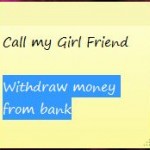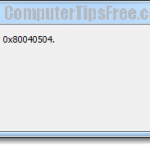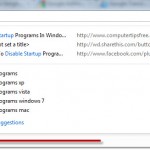How to Increase/Change Font Size in Google Chrome
If texts appeared to be too small on some websites that you were having hard time reading them, you can increase the font size in Google Chrome so that they can be read comfortably.
By changing the font size in Google Chrome, the changes in font size of that particular webpage can only be seen by you. Most websites may not be ready for extremely large fonts and if you’re increasing the font size, you may see some distortions or misalignment on the webpage’s designs. Some buttons may go missing or get pushed down so far that you can no longer reach it. So, be sure to restore the change of font size in Google Chrome back to default after you’ve done reading what you need.
Related posts: How to Increase Font Size in Internet Explorer | How to Increase Font Size in Mozilla Firefox.
There are two ways to change or increase the font size in Google Chrome. You should try the first one first, and only proceed to the second method if the first doesn’t work for that particular website.
How to Increase Font Size in Chrome Browser by default:
- Click the wrench icon
 on the chrome’s toolbar.
on the chrome’s toolbar. - Select Options.
- Click the Under the Hood tab.
- Scroll down until you see the Web Content section, click Change fonts and language settings button to open the “Fonts and Languages” dialog.
- From there, you can change the default font settings and increase the font size in Google Chrome.
- After you have done reading what you need, come back here to change the font settings back to its default.

How to Change Font Size in Chrome address bar such as Facebook
If the above method didn’t work for you, it’s most likely means that the website does not use the proper font designs and their font size are all hard-coded, which means you can’t change it from a third party program like Google chrome. The only way left is to force zoom the entire websites. By zooming, we meant to zoom not just the font, but also the rest of the websites including their images, alignment, etc.
In order to change the font size in Google Chrome this way by zooming until the it is big enough to meet your comfort zone, hold CTRL + press the plus sign (+) or the negative sign (-) to toggle the zooming. If you don’t like to press your keyboard, you can use your mouse for zooming too. To do so, hold down the CTRL key and spin the wheel of your wheel mouse up and down. As you do so the text will either increase or decrease depending on which way you move your wheel.
Another much simpler way to do this is by clicking the wrench icon ![]() on the chrome’s toolbar, beside the Zoom option, click + to zoom the page or click – to make everything smaller.
on the chrome’s toolbar, beside the Zoom option, click + to zoom the page or click – to make everything smaller.