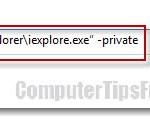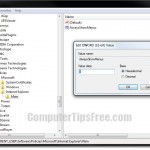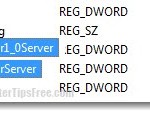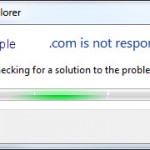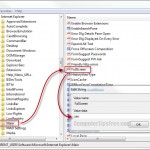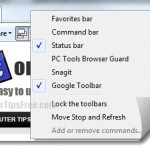Download Internet Explorer Update IE 11/10/9 Windows 8/7/8.1
This post will keep you updated with the latest news, updates and downloads for Internet Explorer 11/10/9/8 in Windows 8/7/8.1/Vista/XP.
In any version of Windows, Internet Explorer would be installed by default and it’ll be the first ever web browser you would use to connect to the Internet in a freshly installed Windows. However, they may not be up to date if the Windows is not of the latest version. In Windows 8/7/8.1, Internet Explorer version supports up to IE 11. Windows Vista supports up to IE 9 while XP supports up to IE 8.
Update: You can now download the latest version of IE in corresponding to your Windows version from this page provided by Microsoft. Your Windows version will be automatically detected and the most appropriate version of Internet Explorer will then be suggested to you.
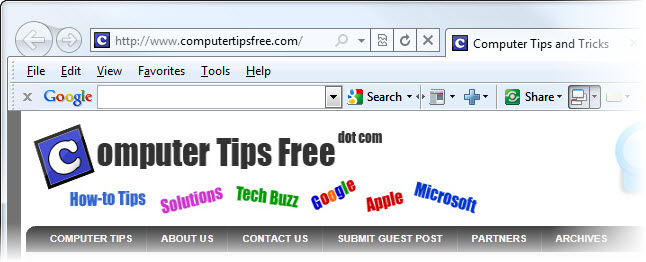
8 Precious Internet Explorer 11/10/9/8 Tips
More Tips, Tricks and Tweaks for Internet Explorer 11/10/9
- How to Change Font Size in Internet Explorer 11/10/9
- Turn Internet Explorer 11/10/9 Menu Bar Always On
- Enable More Simultaneous Downloads in Internet Explorer 11/10/9
- Always Open Internet Explorer 11/10/9 in Full Screen Mode
- Tip: IE 11/10/9 Compatibility View Mode Switching On and Off
- How to Uninstall Internet Explorer 11/10/9 (IE11/IE10/IE9) and Revert Back to IE8 or IE7
- Fix: IE 11/10/9 Error – Internet Explorer has stopped working
- Fix: Toolbars Missing After Installing IE 11/10/9
- How to Add Google or Other Search Providers to Internet Explorer 11/10/9