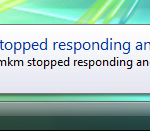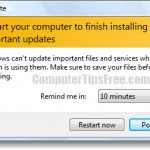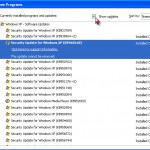How to Correctly Rollback Graphics Driver | Nvidia or ATI Card in Windows 8.1
If your games, apps, or programs tell you that they have compatibility issues with your current graphics card driver, rolling back graphics driver sometimes can be a good idea. In this post, I will show you how to correctly rollback graphics driver for Nvidia and Ati Card in Windows 8.1, 8, 7, and Vista. Our primary aim is to minimize or nullify any possible damage while doing the rollback.
Disclaimer: Please do this at your own risk. We will not be held responsible for any loss or damage to your Hardware or Software as a result of following these instructions. This Rollback Graphics Driver tutorial is intended for those who have adequate experience with installing and uninstalling graphics card driver.

Before we begin, please download a copy of your current latest graphics driver as a backup just in case if anything goes wrong. It’s best to keep it in an external media drive such as a USB thumb drive.
Rollback Graphics Driver (Nvidia or ATI) from Device Manager
The easiest way to rollback graphics driver is to do it from the Device Manager in Windows OS. If you’re on Windows 8.1, 8, or 7, go to Start, type “device manager” and launch it. If the device manager cannot be found from the search system, open it from Control Panel > System and Security and then System > Device Manager.
In the device manager window, expand “Display adapters” and then double-click on your graphics card. Go to the “driver” tab, click on the Roll back driver. It will now roll back to a previously installed driver. Sit back and wait for the process to complete itself. Restart your PC, and you’ll be good to go!
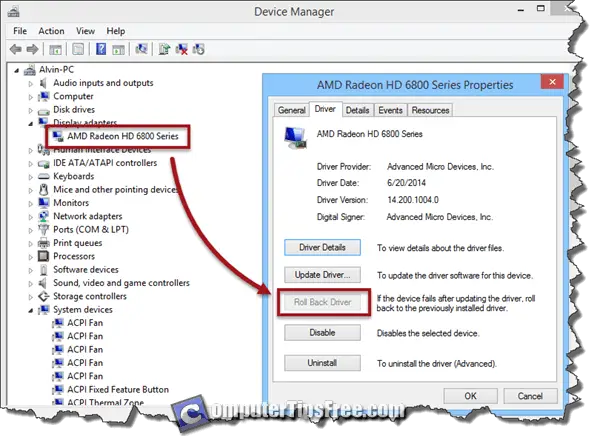
“Roll back driver” Grayed Out?”
What if the Roll back driver button is grayed out? Well, it means that your Windows doesn’t have any previously installed driver (Either because it din’t keep a copy of your previous driver, or you’ve never update your graphics driver before). In this case, you will have to uninstall your driver and if you’re with ATI, uninstall catalyst suite too. Then either let Windows Updates to install an older driver for you or you will have to find an older driver yourself. If you encounter blank screen (or perhaps anything else), you may need to restart twice in the process.
If you’re using a very old computer with a very classic graphics card, there may be a slim chance that your computer will never recognize your graphic card and result in blank display. Don’t attempt to do this if you’re with one of those old systems. Again, please do this at your own risk.
Below are several places I recommend searching for old drivers. It’s best to search from their respective official websites before going to any other website.
- http://www.nvidia.com/Download/Find.aspx – Search for your Nvidia graphics card by its name and model. A list of your drivers including the old ones will be shown and sort by date.
- http://support.amd.com/en-us/download – Search for your ATI graphics card and from the result page click on the “Previous AMD Catalyst™ Display Drivers” from the right under Helpful Links.
- http://www.oldapps.com/ati.php – One of the most well known old apps collections website.
- http://downloads.guru3d.com – Also a very much famous site for graphics card drivers downloads, discussions, etc.
So, how to uninstall a graphics driver? – Nvidia / ATI
Open Device Manager again, locate your graphics card and double click on it. From the driver tab, click “Uninstall”. PLEASE DO THIS AT YOUR OWN RISK. Chill out and wait for the process to complete itself. Restart your computer. If it shows blank screen, force restart again.
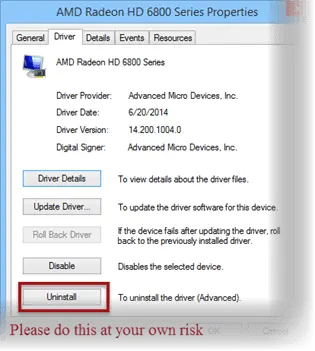
On the next boot, your Windows graphics and resolution may look as it did the first time you installed it. Now, proceed to install the old driver that you’ve downloaded. If you would prefer to let Windows Updates to do its job, run Windows Updates and it’ll update your graphics driver automatically. Well, it doesn’t guarantee that Windows Updates will always give you an older version of graphics driver. Most of the time, the driver will be about a month or two old. It’s always better to download your desired version of graphics driver and install yourself.
Is there any other software to rollback graphics driver automatically?
I wouldn’t recommend using any driver sweeper or cleaner to try to rollback a graphics driver. It can screw up your system if you’re not being careful enough.