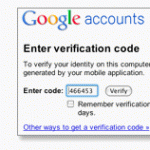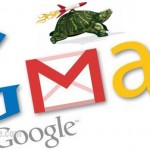Auto Delete, Filter or Report Spam Email in Gmail Account
Email spams keep coming back into your Gmail inbox? The spams are getting so many that you couldn’t filter the good one from them? Well, here we will show you how you can report spam and filter them automatically next time when you receive them.
To remove or delete spam from your inbox
- Select the unwanted messages.
- Click Report Spam.
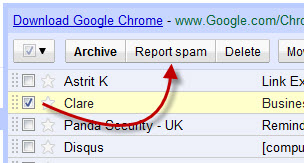
To remove the spam forever
- Click Spam from the left side of your Gmail page. (If you don’t see Spam in the sidebar of your Gmail page, click more above Contacts on the left side of the page. It is usually hidden to save space.)
- Select the messages you’d like to delete and click Delete forever.
- Or delete everything by clicking Delete all spam messages now.
Auto delete spam in the future?
Well now let’s talk about the main subject of this post. How can you actually get Gmail to automatically filter out these spammy emails? By default, Google is already trying its best to filter whatever they think is a spam. But nothing will ever be perfect, they can’t filter every possible spams. Some powerful spams just have their way to go through their check and into your inbox. In this case, we will need to manually report the mail as spam. The best you can do is to keep reporting. The more you report, the better Gmail will learn about what kind of emails you have been removing and reporting, and in the future it will automatically filter them out for you.
If you have accidentally marked an email as spam, you can always unspam it by clicking the Undo or Not Spam button in the spam folder to recover the message.
Update: Report Spam in New Gmail Interface
In the new Gmail interface, to report a spam email, select the email you would like to report and then click on report spam button. You can also select multiple email at a time and report all of them at once.
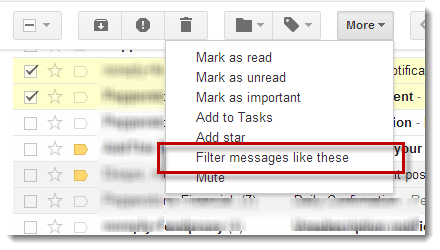
New feature: Filter messages like these
Gmail is always improving and that’s why they are still the most widely used webmail client in the world. Other than just filtering spams, you can also filter normal emails by using the “Filter messages like these” button. By selecting an email and click on that button, you are telling Gmail that you want to filter future email similar to the one you’ve selected. This is especially useful when we keep receiving emails from some subscriptions we subscribed years ago and there’s no link to unsubscribe it. By using “Filter messages like these”, Gmail will automatically filter them for you.