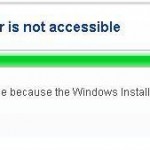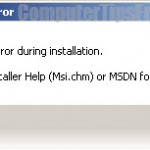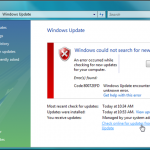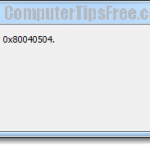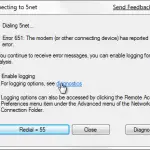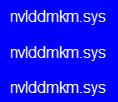Fix: Windows Installer Error Code 1635
If you receive the following error message: 1635 This patch package could not be opened. Verify that the patch package exists and that you can access it, or contact the application vendor to verify that this is a valid Windows Installer patch package, this article will show you some of the possible solutions you may want to try.
To fix the windows installer error code 1635 in Windows XP or Windows 8/7/Vista, follow the steps below (proceed at your own risk):
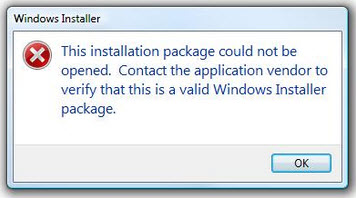
Step 1: Remove the Damaged Registry Key for Error Code 1635
This error usually occur in Windows XP when the following registry key is damaged:
HKEY_LOCAL_MACHINE\Software\Classes\Installer\Products\ DFAD2CEE8555CA04E8C905508C8F018E
- Click Start -> Run.
- In the Open box, type regedit, and then click OK.
- In Registry Editor, go to the following registry key:
HKEY_LOCAL_MACHINE\Software\Classes\Installer\Products\ DFAD2CEE8555CA04E8C905508C8F018E
- Select the registry key, and on the keyboard, press the DELETE key.
- Click Yes to confirm the deletion.
- Quit Registry Editor.
Step 2: Remove Plus! for Windows XP – Error Code 1635
- Click Start, click Control Panel, and then click Add or Remove Programs.
- In the list of installed programs, click Microsoft Plus! for Windows XP, and then click Remove.
- When you are prompted to do so, click Yes to confirm the removal process.
- Shut down, and then restart your computer.
Step 3: Reinstall Plus! for Windows XP
- Insert the Plus! for Windows XP CD in the CD-ROM or DVD-ROM drive. Press and hold down the SHIFT key while you insert the CD to prevent the program from starting automatically.
- Click Start, click Control Panel, and then click Add or Remove Programs.
- In the left pane, click Add New Programs.
- In the right pane, click CD or Floppy.
- Follow the instructions that appear on your screen to complete the installation process.
Note: You must complete all the steps to remove and reinstall Plus! for Windows XP again.
Scan and Fix Registry Errors Automatically
The above steps are to manually fix a corrupted registry key in the Windows registry. Registry, in short, is the very core of your computer system that saves all the configurations and settings of all your software and your Windows system. Things can go bad and cause errors over a long period of time as you use your PC. That’s one of the main reasons that causes errors similar to this one. To do a full scan of your Windows registry and fix the errors automatically, we recommend Registry Easy.
Update: After the recent release of Windows update, this error may not be seen again in latest upgraded Windows 7. In Windows 8, there are people who reported this problem but the solutions are still worth trying and the methods can still be applied. Most of the time it’s the software that you are trying to install has an incompatible component with it and thus creating this error. Try with a new installer instead, before trying anything else. Follow the solutions at your own risk.