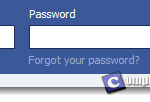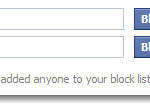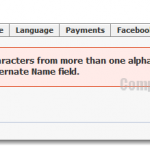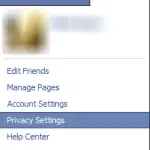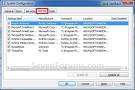How to Disable or Turn Off Facebook Group Chat
If you ever get annoyed by group chat that keeps on flashing on your screen, you can disable the group chat sent from specific group, or simply turn off the chat feature by going offline for your chat status. We have listed several methods in this post about how you can opt-out of group chat, mute a specific group, or go offline in a group chat.
Method 1: Opt-out of Group Chat from certain groups
Once you have opt-out of group chat messages, you will no longer receive the messages from online users but if you wish to enable FB group chat again, just go through the step to go back on the same option and check it.
- Step 1: Go to the page of the group that you don’t want to receive chat from.
- Step 2: Click on Edit Settings which appear on the upper right corner of your screen.
- Step 3: Un-check (un-tick) the option for “Send me group chat messages”.
- Step 4: Click Save Settings.
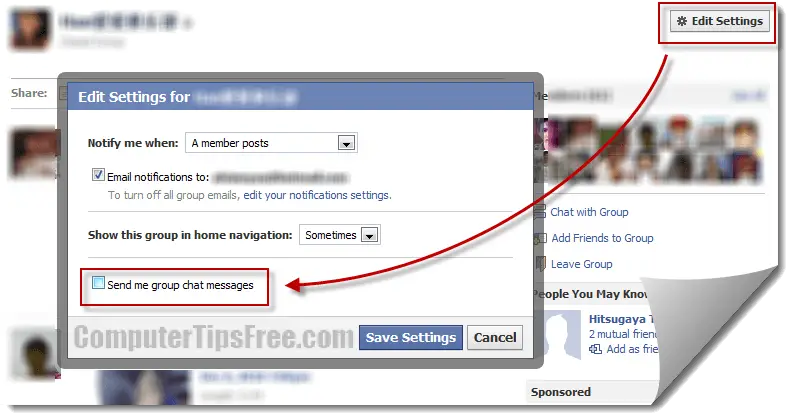
Method 2: Turn Off Chat Feature
If you have joined more than just one group, and hated every group chat sent from them, we would recommend you to take this method if Chat isn’t important for you on Facebook. This method will also stop you from chatting with other people. So, no one else can chat with you on Facebook after this feature is turned off. To turn off the chat feature:
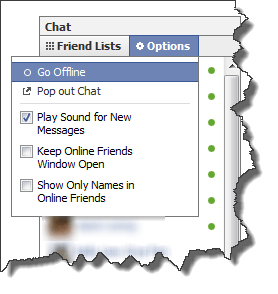
Click on Chat from the bottom right corner of your screen, click on Options, and then Go Offline.
Updated Method: Leaving group conversation
With the new major upgrade in Facebook, when you are in a conversation that involves more than 2 persons, it’s called a group conversation. You can add friends into any conversation and make it a group conversation anytime without having to create a group page as long as they are within your friend list. This also means that you can get invited anytime by anyone (most of the time we get invited by some random salesperson who tries to market their products in a group conversation).
Well, in this case, to leave the group conversation, click on the Gear icon in that particular group conversation and then click on “Leave conversation”. You will be permanently removed from the group conversation. You can be added back anytime though. If you prefer to just Mute the conversation to stop the alert from flashing your screen all the time, go back to the Gear icon, click on “Mute conversation” and future message will not alert u unless u bring up the conversation yourself.
Now that group chat can be of either one of the 3 types of privacy settings – public, private or secret. So, when you are creating a group next time, be sure to select the one that best suit your needs. Have fun!