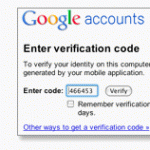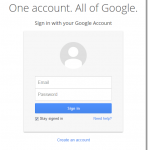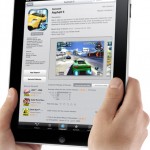How to Speed Up Gmail
Gmail isn’t slow. If you notice a slow down while loading Gmail, it’s most probably because you have bad settings for your browsers, a slow internet connection with much slower bandwidth, or other factors from your side that cause Gmail to load slow. Here we will show you some tricks to speed up Gmail and make it load faster even if you have a slow internet connection.
Turn off the Chat feature in Gmail
Since Google Talk was launched, most of us don’t use the Chat feature in Gmail anymore, instead we will use Google Talk to chat with our Gmail friends. Turning off the Chat feature can reduce the load burden on Gmail and will definitely speed up the loading time on Gmail. To turn off chat feature, login to your Gmail account, scroll to the very bottom, and then click on turn off chat.
Add ?nocheckbrowser argument to Gmail default address
Open Gmail using this address https://mail.google.com/gmail?nocheckbrowser. This will tell Gmail not to check your browser when you open it. This can significantly help to reduce the loading time on Gmail.
Turn off buzz if you don’t need it
Same goes to buzz. If you don’t need the buzz feature, you can simply turn it off to reduce the loading time on Gmail. To turn off the buzz feature, login to your Gmail account, scroll to the very bottom, and then click on turn off buzz.
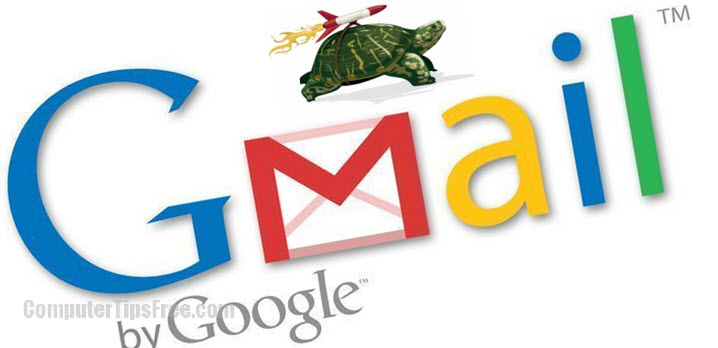
Switch to Basic HTML Mode
HTML mode sacrifices all fancy AJAX-driven features. However, if you have a slow internet connection, HTML mode can be the most effective way to speed up your Gmail load time. To switch Gmail to HTML mode, login to your Gmail account, scroll to the very bottom, and then click on basic HTML.
Remove unwanted emails
If your inbox is filled with excess mails, Gmail will take extra time to load. It’s better for you to delete all unwanted mails as well as spams.
Clear your browser cache
Cleaning up your browser cache regularly can definitely help you in speeding up the browsing speed.
Reduce number of browser’s plugins
As always, a laggy browser usually caused by excessive plugins which have to be loaded every time you start a tab or a window. Reducing number of browser’s plugins can help to load Gmail faster.
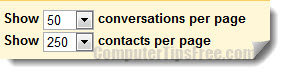
Reduce the number of emails shown on each page
The lesser the number of mails shown on each page, the faster Gmail load a page. You can easily set the maximum number of mails shown on each page from the setting page. Click on the Settings link which appears on the top right corner, under Maximum page size, set your desired numbers.