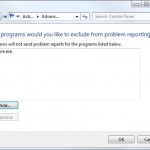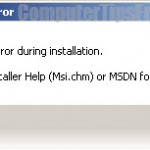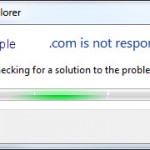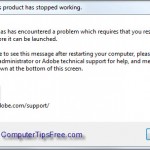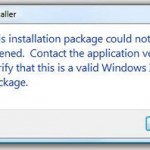How to Fix Problem Ejecting USB Mass Storage Device
This post will explain the solutions to the problem where when you try to remove your USB drive, you get the following error message “Problem Ejecting USB Mass Storage Device: This device is currently in use. Close any programs or windows that might be using the device and then try again“ or “Problem Ejecting USB Mass Storage Device: The Device Generic volume cannot be stopped right now Try stopping the device later”.
The error indicates that one or more tasks are still running on the background between the USB drive and the computer it is connected to. Therefore, Windows does not allow you to stop the device as it would interrupt and possibly corrupt whatever process that is running at the moment.
At this point, if you unplug your USB drive without concerning about the error message, it might results in data lost, or, in some serious cases, it can break your USB drive (USB drive here means the USB flash drive, thumb drive or more often known as pendrive).
This device is currently in use | The Device Generic volume cannot be stopped right now
If you are on Windows 7/8/8.1/Vista, you should see the following error message: This device is currently in use. Close any programs or windows that might be using the device and then try again.
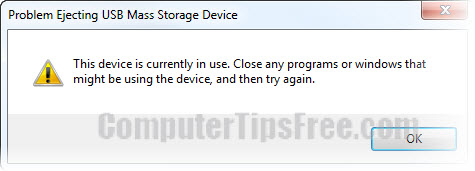
Or else if you are on Windows XP, you should see a slightly different error message: The Device Generic volume cannot be stopped right now Try stopping the device later.
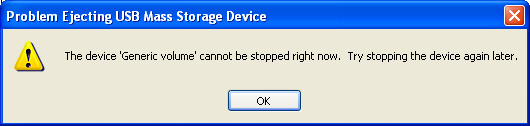
How to Correctly Fix Problem Ejecting USB Mass Storage Device
Sadly, there’s no other option to stop your drive in Windows 7/8/8.1/Vista/XP. What people would usually do is to shut down their computer first, and then remove the USB drive. It won’t cause any problem this way because the background processes will be automatically terminated when the computer shuts down.
However, if you wish not to shut down your computer whenever you want to remove your USB drive, install Unlocker to terminate any process running behind your device. Unlocker is an Explorer extension that allows you with a simple right-click of the mouse on a file or folder to stop any process running behind the device, and get rid of error message such as “error deleting file or folder, cannot delete folder: it is used by another person or program”.
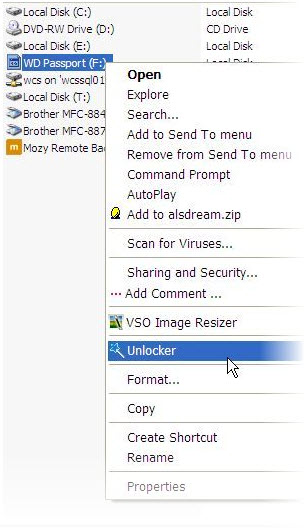
How to use Unlocker to fix Problem Ejecting USB Mass Storage Device?
- Download and install Unlocker if you don’t already have it.
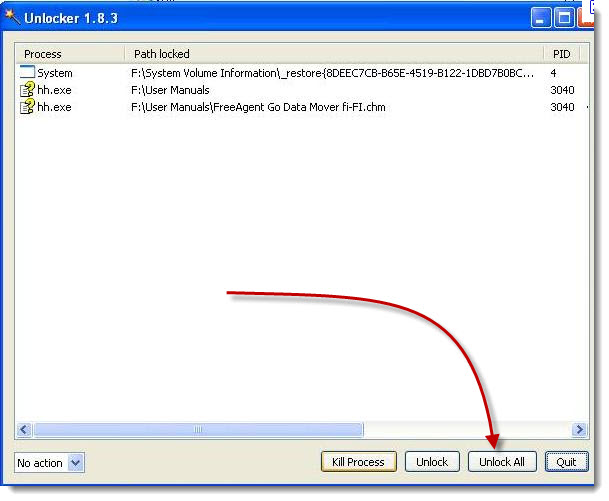
- Go to My Computer. Right click on the icon for the USB drive you want to disconnect, then click the ’ Unlocker’ entry in the context menu.
- When the Unlocker dialog with the locking processes pop up, click Unlock All to end all the tasks on the list.
- You can now safely remove your USB drive.